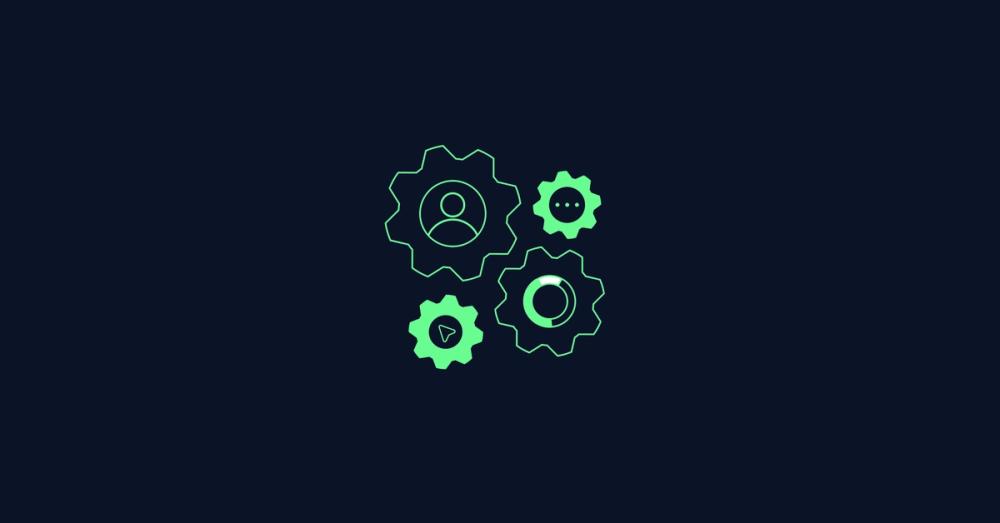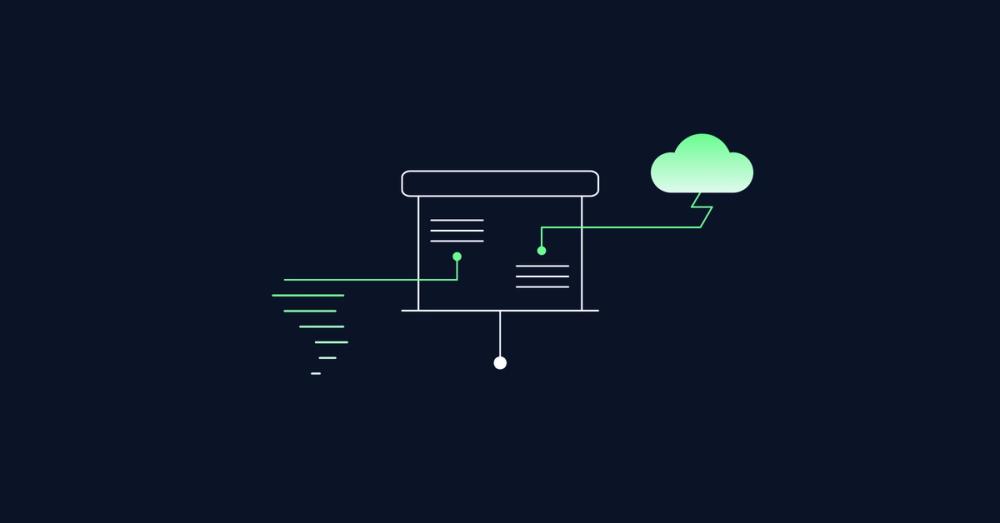How to Create Eye Catching SVG Animations
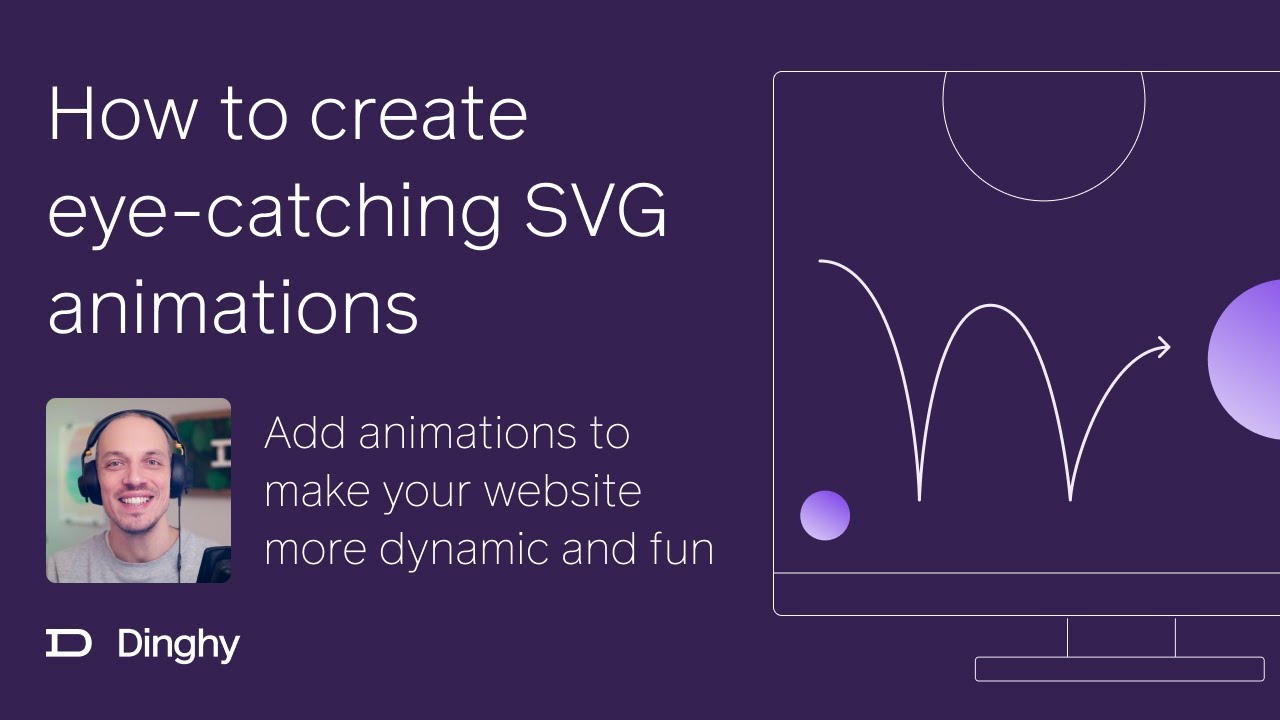
Welcome to this summary blog post for the YouTube video displayed above in the header. In this video, I dive into the intricacies of optimizing SVG graphics for web use. From exporting SVGs from Figma to addressing browser compatibility, this episode is all about getting those graphics just right.
tl;dr Link to this headline
In this episode, I:
- Demonstrate how to export SVGs from Figma while addressing common issues.
- Explore the differences between CSS and SVG in handling graphical elements.
- Optimize SVGs with animations and browser-compatible adjustments.
Optimizing SVG Graphics for the Web Link to this headline
Getting Started: Why SVG Optimization Matters Link to this headline
SVGs are versatile, scalable, and ideal for web graphics, but they need proper handling to ensure they work seamlessly across browsers. I began the episode by reviewing the design file in Figma and identifying areas that needed adjustments.
Exporting SVGs from Figma Link to this headline
One of the first steps was to export the SVGs from Figma. Here, I emphasized the importance of proper naming conventions. Clear, consistent naming not only makes files easier to manage but also ensures that exported assets align with project needs.
Addressing Browser Issues Link to this headline
After the initial export, I tested the SVGs in a browser. This step uncovered issues like blurred backgrounds and gradient borders that required attention. Adjustments in Figma and additional clean-up ensured the graphics displayed as intended.
CSS vs. SVG: Knowing the Limitations Link to this headline
Throughout the episode, I highlighted the differences between CSS and SVG. While CSS handles many design needs, it falls short in certain areas like gradients and intricate border effects, making SVGs the go-to solution for these cases.
Enhancing SVGs with Animations Link to this headline
Finally, I explored adding animations to SVGs. This step brought the graphics to life and made them more engaging while ensuring they were still lightweight and functional.
Frequently Asked Questions Link to this headline
Why are proper naming conventions important in Figma?
- Layout
- Wireframing
- Web Applications
Consistent naming ensures smooth exporting and keeps design files organized, making collaboration easier.
How do I address browser issues with SVGs?
- Layout
- Wireframing
- Web Applications
Test your SVGs in multiple browsers and make adjustments in the design tool (like Figma) to fix any rendering problems.
Can CSS fully replace SVGs?
- Layout
- Wireframing
- Web Applications
No, CSS has limitations in handling advanced graphical elements like gradients and borders. SVGs are better suited for such needs.